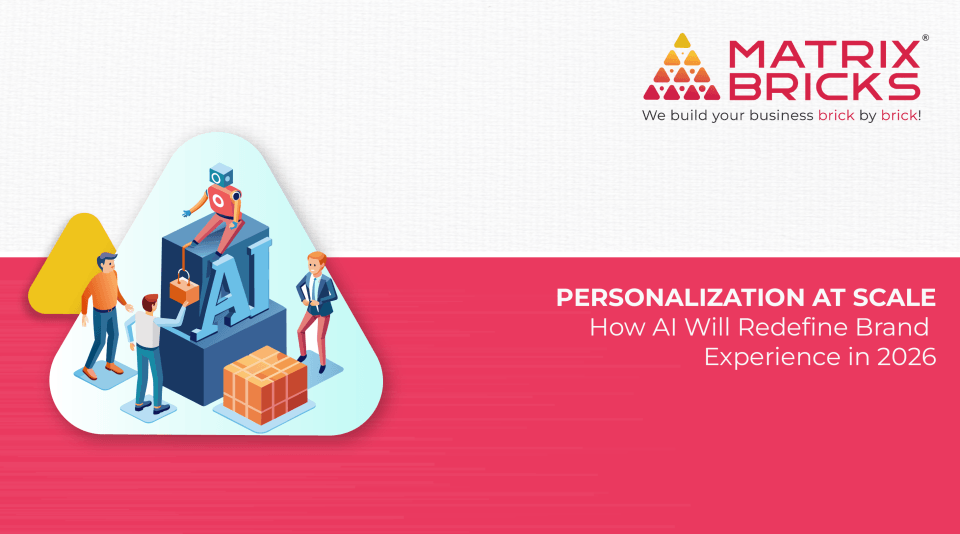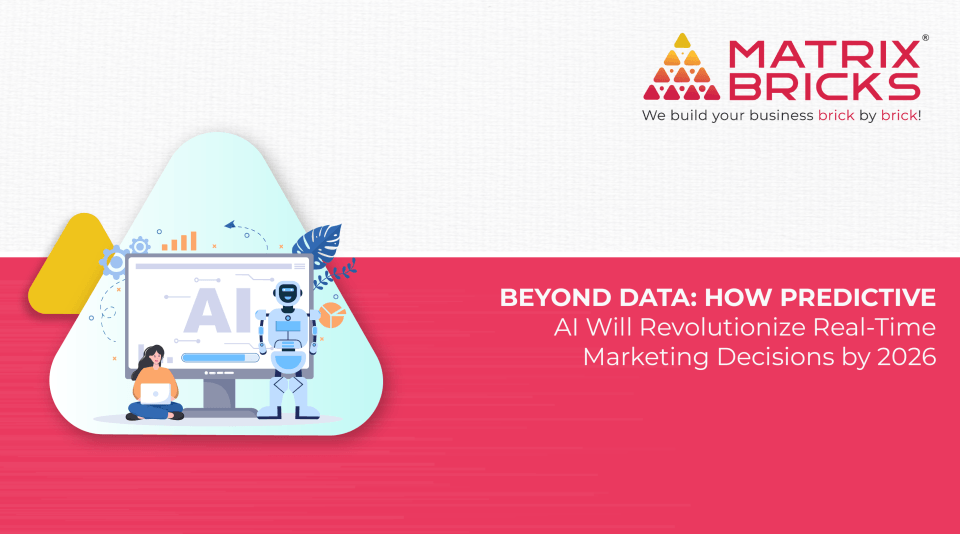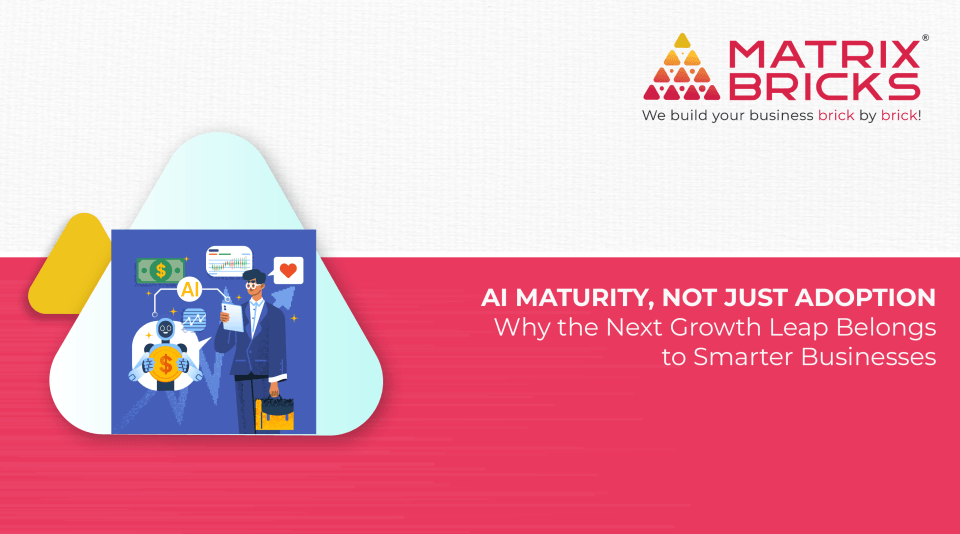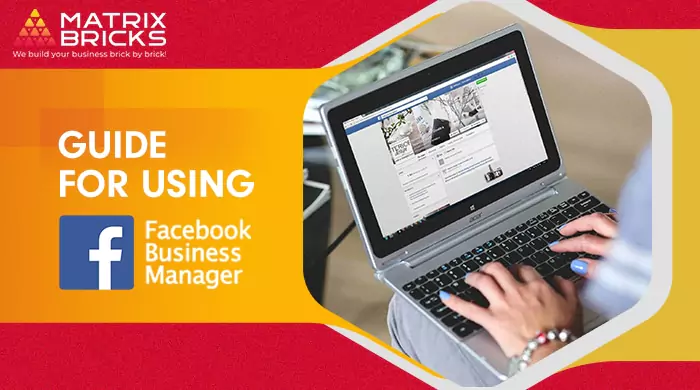
There are 1.82 billion daily active users on Facebook, as of 2020, and over 2.7 billion monthly active users.
With Facebook being one of the most popular social media platforms, businesses are increasing their presence here. The ability to use multiple pages, interact with customers, run ads, and encourage purchases, make this a prominent platform.
However, without proper management, multiple pages, and ad accounts can lead to total chaos. Brands need to opt for social media marketing (SMM) strategies as well as organize their business accounts properly. This is where the Facebook Business Manager comes in.
What is the Facebook Business Manager?
Business Manager is a central hub that allows brands to integrate all of their business information and Facebook marketing activity in one place. Additionally, it allows business account holders to share access with their team members for easy delegation as well as with external partners and vendors.
The Business Manager toolkit is useful for any organization that shares access to business assets such as Facebook Pages, Instagram assets, ad accounts, custom audiences, pixels, and verified domains amongst several people or other businesses. A Social media marketing company in India can help you set up and optimize your social media accounts.
Getting Started with Facebook Business Manager
Create a Business Manager account
Visit the Facebook Business Manager page and click on ‘Create Account’. Enter the required details and click ‘Next’. Add your business information on this page and click ‘Submit’. Once confirmed, your account is set up.
Add people to your account
The next step is to add people as business admins or employees.
Business admins can control all aspects of the Business Manager, including adding or removing people from the employee list and modifying or deleting the business.
Business Employees cannot see all of the assets in business settings, but they can make changes to individual assets that they have access to.
In case you work with a third party, such as an agency or vendor, you can add them as partners to your Business Manager and determine their permission level.
Add assets to your Business Manager
Adding assets to your business will give you more control and visibility as your business grows. Assets include Facebook Pages, pixels, ad accounts, Instagram accounts, and more. To add assets, you can create a new asset in Business Manager, claim an existing asset or request access to an asset owned by another business.
Note that when you add Pages to your Business Manager, you will need to select a primary Page to represent your entire business. By default, the first page that you add will become the primary Page. An agency offering Social media marketing services in India can help you optimize your Pages.
Assign permissions for each person to work with your assets
Business Manager uses a two-layered permission system that ensures each person has the access they need. With the first level, you’ll add people to your Business Manager and assign them admin or employee access.
Then, you can use task-based permissions to grant access to your assets. With the task-based permissions system, you can see the specific activities that you allow each person to perform. Task-based permissions help you safeguard your Facebook information. With a Business Manager, you can control who has access to the type of information they want to attain.
Review security center recommendations.
The security center in Business Manager is a space where you can safeguard your business and the people who manage it. When setting up your Business Manager, it’s important to consider the steps outlined below to protect your account:
Turn on two-factor authentication. Admins will be asked to enter a special login code each time they try to access Business Manager from a new computer or phone.
Add another admin. This way if an admin leaves your business, it’s helpful to have another added to maintain admin duties and keep your business running smoothly.
Set up payment methods
Payment methods are required to create ads on Facebook. After you have completed the initial setup for payment methods, you can create ad accounts and assign payment methods and lines of credit to them as needed, on a day-to-day basis.
Business Manager Accounts follow a process of getting verified that includes reviewing registered entities and providing proof of access to the business. Brands can start the business verification process or check their status by going to Security Centre in Business Manager.
This platform is a great way for organizations to organize all their marketing efforts in one place. To ensure all your products are reaching your target audience and that this tool works optimally for you, be sure to opt for expert Social media marketing services in Mumbai.